How to reconfigure 'Screen #' for a particular monitor?
Page 1 of 1 (4 posts)
Tags:
None
|
Registered Member 
|
I have four monitors/displays coming from one graphics card:
DVI-D-1 (currently referenced as 'Screen 1') DVI-D-0 (currently referenced as 'Screen 3') VGA-0 (currently referenced as 'Screen 2') HDMI-0 (currently referenced as 'Screen 4') .... but i want them to be referenced as Screen 1, Screen 2, Screen 3 and Screen 4 in order to their Left to Right postioning in my office. The first three items from the Menu obtained by right clicking on the window header are: Move to Desktop Move to Screen Move to Activity .. and while i can configure the first and third, i cannot find a way to edit/change/configure which physical display is reference by the list that appears under 'Move to Screen' ... as mentioned above in my instance there are four displays ... and under the 'Move to Screen' menu option there are listed 4 screens as 'Screen 1', 'Screen 2' etc ..... however, they do not point to what i am calling Screen 1, 2, 3 and 4 when considering their Left to Right relative location to one another in my office. How can i reconfigure each physical monitor to be either 'Screen 1, 2, 3 or 4 ... as i see fit, depending upon where i decide to physical place the monitors in my room??? Thanks .. GPU: NVIDIA Corporation GK106 [GeForce GTX 650 Ti] (rev a1) Total Memory: 2048 MB X Screens: Screen 0 4 Displays: DVI-D-0; DVI-D-1; VGA-0; HDMI-0 |

|
Afaiu RandR puts no significance in the order (except for the primary screen, which should always be 1) - it's likely FIFO assigned.
More recent version of KWin 5.5 (maybe even 5.4?) display the label of the screen next to the numer, ie. "Move to Screen 1 (DVI-D-1)" etc., but there's no *global* way to order the outputs, so if eg. kwin would allow to simply relabel them (Screen 3 as "Screen 2" and 2 as "Screen 3") that would most likely simply cause confusion since the WM calls them differently from the rest of the system. You may try whether
puts them in desired order, but no guarantees. |
|
Registered Member 
|
Okay .. thanks Luebking ... yes your code just does what can be achieved via nVidia interface .. and indeed i have already set that so that the mouse 'pans' across the four different monitors in logical order of their placement with respect to one another ... ie the mouse flows logically from left to right across all four monitors. However, most annoying is the fact that one cannot configure the 'SCREEN' which is exposed in the menu ... see below .. in a similar fashion. 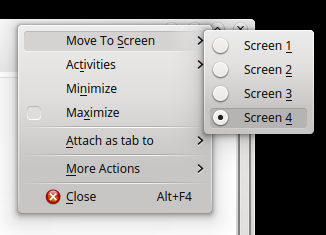 Screen 2 directs output to the 'third monitor' in logical order from left-right Screen 3 directs output to the 'fourth monitor' in logical order from left-right Screen 4 directs output the 'second monitor' in logical order from left-right the only one that is 'in sync' logically is the default monitor which is reference by Screen 1 ... the left most physical screen in my set of four!! Very confusing when one starts Auto loading applications and using the 'Special Windows/Application Settings' under 'More Actions' available from the same menu to preload applications to individual monitors (desktops and activities), as it uses 'Screen #' to place the windows. |

|
No, I meant whether the command would sort them logically as well (so that screens are also counted from left to right - apparently not)
Afaics there's no dedicated function in xrandr to either sort or re-label outputs, but as mentioned, the popup will at least show the output names ("DVI-0" etc.) next to "Screen 1" in current versions. (In case that wasn't clear, the order shown there is the systemwide idea of the screen. Changing it there would make it inconsistent with the rest of the system) |
Page 1 of 1 (4 posts)
Bookmarks
Who is online
Registered users: bartoloni, Bing [Bot], Evergrowing, Google [Bot], ourcraft




