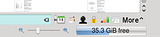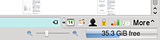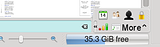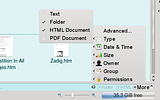The Discussions and Opinions forum is a place for open discussion regarding everything related to KDE, within the boundaries of KDE Code of Conduct. If you have a question or need a solution for a KDE problem, please post in the apppropriate forum instead.
[SOLVED] Dolphin Ideas (with mockups)
Tags:
None
Bookmarks
Who is online
Registered users: bartoloni, Bing [Bot], Evergrowing, Google [Bot]




 .
.