mkisofs crash in k3b on bluray
Page 1 of 1 (3 posts)
Tags:
None
|
Registered Member 
|
i have been having a number of 'mkisofs' errors burning data bluray both 25gb and 50gb discs i have md5sum the discs and the files match, but it is really slow and performance sucking to md5sum them instead of in software verification. i saved the crash report but forgot where i saved it. i have a samsung usb bluray if you need any logs or more specific data i will give you what i can.
|
|
Administrator 
|
Can you please confirm that it is mkisofs crashing, rather than any part of K3b itself?
If mkisofs is crashing, then I suggest you file a bug report with your distribution / mkisofs.
KDE Sysadmin
[img]content/bcooksley_sig.png[/img] |
|
Registered Member 
|
Hello @wlodnupolm
 We are facing the same challenge here. Using KDE on Debian 10 Buster. When burning BD-R, K3b display this error message mkisof crashed The following resolve this challenge this for us. First, set the appropriate permissions on 3 files: "/usr/bin/wodim", "/usr/bin/cdrdao", "/usr/bin/growisofs". Second, use good quality BD-R. Third, do not add more than 23,609 MB per BD-R. Fourth, use the K3b growisofs writing app. --- --- --- --- --- --- --- --- --- --- --- --- --- --- --- --- Below is the same resolution as above. But with details if you're interested in those. Step 1: Permissions 1. Close K3b 2. If not already done, add your Linux user to the permission group cdrom 3. Using Terminal/Console as any user with the Sudo permission, execute those 3 command lines to set the appropriate permissions on 3 files:
4. If somehow the above is not working. If appropriate for your device, try permission 4775 instead of 4711. Then restart your device. 5. Next, you need to get good quality disc below. Step 2: Quality Disc 1. Use good quality BD-R. Such as Verbatim. They are made in Japan and very reliable. In comparison, cheaper products often failed. In turn, in the long run, the cheaper quality products end up being more expensive. Because a significant amount of discs failed, and the time wasted re-burning disc. 2. After this, you need to remind within the limited capacity of BD-R below. Step 3: Max 23,609 MB 1. When you use K3b and add files to your project. Do not add more than 23,609 MB. The challenge with K3b is that, when burning BD-R, K3b will let you add more than 23,609 MB. But K3b will not warn you that this exceeds the capacity of BD-R. In turn, when burning, the error mkisof crashed is display  Then it failed. To resolve this challenge, you need to double-check that you do not exceed 23,609 MB. Assuming that you use Verbatim disc. Other disc might have a different limit. Then it failed. To resolve this challenge, you need to double-check that you do not exceed 23,609 MB. Assuming that you use Verbatim disc. Other disc might have a different limit.2. Using K3b, at the bottom, use it's "Available" row to double-check that you do not exceed 23,609 MB 3. After this, you need to use K3b with the writing app Growisofs below. Step 4: Growisofs 1. Configure K3b to use Growisofs writing app to burn BD-R. By default, K3b automatically uses Growisofs to burn BD-R. If somehow Growisofs is not automatically selected, this can be resolved by manually selecting Growisofs. To do so, using K3b, navigate to "Configuration" menu ---> "Settings". Under "Burning" group, check this option "Show advanced GUI elements". 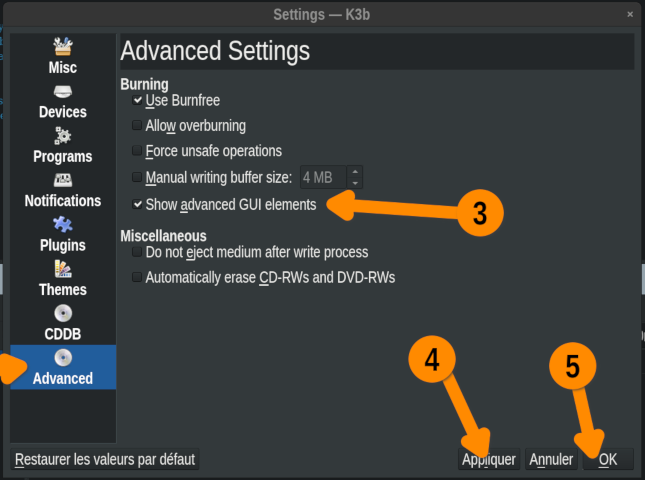 2. Using the "Data Project" window, the new "Writing app" menu will be display. Choose either the "Growisofs" option, or the "Auto" option. If unsure, choose "Growisofs" option. 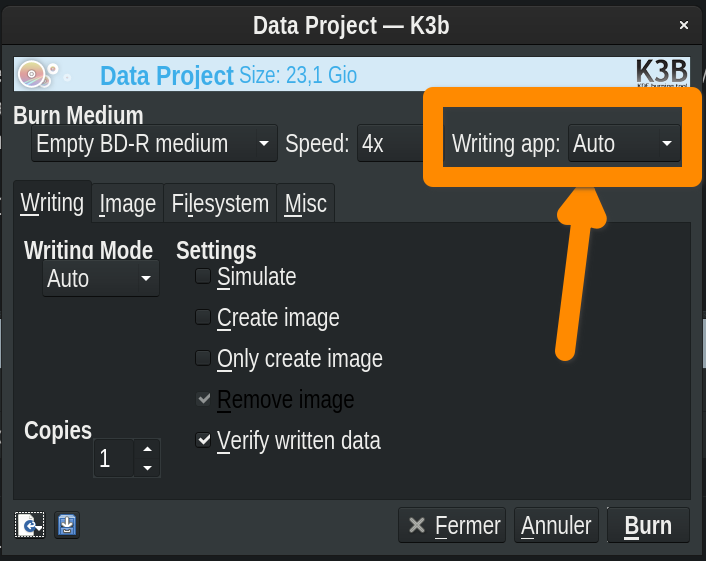 3. Burn. Done. Enjoy  --- --- --- --- --- --- --- --- --- --- --- --- --- --- --- --- Attribution Thanks to phd21, dave8671, and Michael Harvey for their contribution about this resolution |
Page 1 of 1 (3 posts)
Bookmarks
Who is online
Registered users: Bing [Bot], Google [Bot], kesang, Yahoo [Bot]





