Import Image As Original Size
Page 1 of 1 (7 posts)
Tags:
None
|
Registered Member 
|
How do I import an image in its original resolution instead of having it be resized to the video size so that the alignment buttons work in the Transform effect from the start?
|
|
Moderator 
|
maybe i can't understand the question... but:
it's not possible to use all resolutions on all video types (for standard porpouses... and probably some formats just doesn't allow personalized resolution) but... if you start a project, and "import" and image (for example 720x506, that is not a standard video resolution) the Kdenlive suggest to change the project settings (automatically) to 720x506.. if your render the video.. you have a 720x506 pixels video... (maybe not in all formats.. but on mp4/webm it works) if you mean this: video is 1920x1080 and i want to add an image (for example 720x506) you have to use COMPOSITE AND TRANSFORM to make the image centered (and also to set the exactly X/Y sizes) also... if you want to use the rotations of transform effect, you have to set the X/Y sizes manually directly on effect settings. (if you want that this thing will made automatically when importing an image, you have to request the feature... ) btw, just using the slider of SIZE you can reduce a little bit the image and make the centering buttons to work. |
|
Registered Member 
|
Maybe I don't understand the basics of video editors. I don't use compositions. Your second example is what I'm asking about. Whether I add an image that is bigger or small than the video size, Kdenlive automatically resizes the image to fit the video size. The clip properties of the image say the original image size, but when adding it to the timeline, it gets resizes to the video size. Can I add it to the timeline as its original image so that I don't have to manually resize it again after? |
|
Moderator 
|
usually images are 2x 4x 8x much more larger than video frames... for example usually a video is created using 1920x1080 resolution, if you add an image taken from a very horrible camera (on 2019) a 16mpx (for example) ... the image is 4989x3269... this mean that without the auto adjustment of Kdnelive... you can see ONLY A PORTION of the image on the screen... if you use a 12 megapixel image from a very old camera.. the size is DOUBLE that an full-hd video (1920x1080).. and you will see only HALF of the image on the screen (you have to manually resize the image to see it entirely. if you go with a time machine on 2003... and take some pictures... these pictures has a resolution of 2 megapixels .. well.. these images are BIGGER (on x/y size) than the FULL-HD screen. this mean that is NOT POSSIBLE to import an image and display it on a FULL-HD screen without resizing ... if you made a 4K video... a 16 mpx photo is bigger than screen... and who made 4k videos... usually works with 20-40 mpx camera. (Huawei/Samsung smartphones... or any professional reflex camera) if you are taking images using an iPhone... well... these images have a very low resolution... (usually 4/8 years older than other phones) .. from 7mpx to 12mpx and maybe a 7mpx image can be fitted without resizing on a 4k TV... but honestly... 7mpx? on 2019? using a 2018 iphone (12mpx) it's necessary again to reduce the image to fit it on a 4k screen... from my point of view.. the Kdenlive approach is correct... BTW i not agree with the X-Y PIXELS ideas of Kdenlive... it's necessary to change this to a % of project resolution.... this make possibile to change full HD to 4K projects without resizing everything... .. now... changing project resolution.... is a pain. |
|
Registered Member 
|
I think I understand. I sometimes add an image that is smaller than the video's resolution and would like it to stay in its original size when I add it to the project without it automatically fitting the video size so that I have to manually resize it. Maybe an option to calculate and change it back to its original size would be nice or am I still not understanding it? It's just a small concern of mine that I'm curious about. |
|
Registered Member 
|
What if you are trying to use a picture larger than the project resolution and crop/zoom down to achieve a Ken Burns Effect? |
|
Moderator 
|
you can easy create Ken Burns like videos using composite and transform... create a project 1920x1080, import a giant image (to have a good quality when zooming).. when importing image do not change the resolution of project to the image size and continue using 1920x1080... place image on timeline... ad composite and transform transition... manually change the weight/height of the image (on composite effect) to mach real size of the image (for example 3264x2448) change the ZOOM LEVEL of the project monitor... (to see outside the 1920x1080 screen) move center cross of the image to place the zoom effect on various places on image... 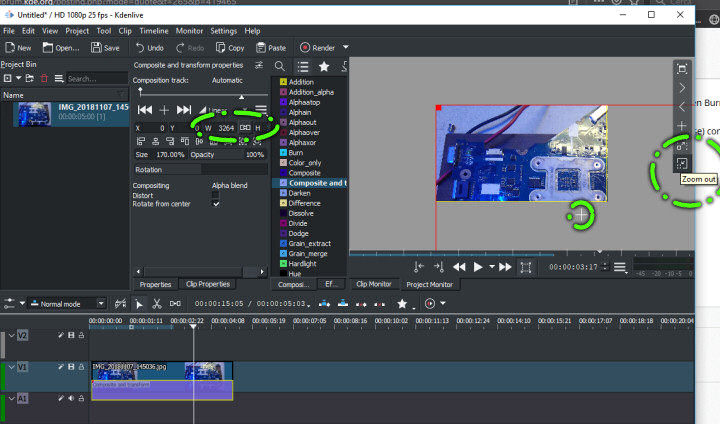
you have to suggest that remove the auto adjustment of small images... may be on future this can be done: https://invent.kde.org/kde/kdenlive/issues |
Page 1 of 1 (7 posts)
Bookmarks
Who is online
Registered users: Baidu [Spider], Bing [Bot], Google [Bot], Yahoo [Bot]





