auto blur documentation
Page 1 of 1 (8 posts)
Tags:
None
|
Registered Member 
|
I have followed every link I can find. nothing seems to cover how to use the auto blur. there is a web page but it's majorly incomplete. none of the videos show up.
https://userbase.kde.org/Kdenlive/Manua ... /Auto_Mask any help is appreciated. I just need to blur out a couple of faces and a couple of logos. |
|
Moderator 
|
Looks like the https://userbase.kde.org/ wiki is broken with respect to youtube embeds.
Any way this is the tutorial video https://www.youtube.com/watch?v=ZD0WOsX6B5A This is the demo https://www.youtube.com/watch?v=rRg_i5C8_Hc |
|
Registered Member 
|
I really do appreciate your help but I've seen both those videos and they don't even cover the basics. what's with the red lines? what's with the numbers etc in the effect box? I've spend hours looking for more than a basic information. and hours more playing with it. is there no written documentation anywhere?
|
|
Moderator 
|
What is it exactly that you are having troubles with on this effect? I just tried it with my 0.9.8 version and it is working fine.
I think the "how to" video covers the basics quite well. This is a pretty basic effect. The video shows how to add the rectangle, run the analysis and demos the result. I don't know what all the Macroblock sizes and Max X/Y distances do. It might have an effect on how the analysis tracks your rectangle around the screen as the subject moves. The red lines? Not sure what you are refering to here. But there are some buttons that have red lines and these buttons align the rectangle to the edges or center of the screen. The kdenlive doco is a user contributed Wiki. So you can feel free to improve the page at https://userbase.kde.org/Kdenlive/Manua ... /Auto_Mask |
|
Registered Member 
|
exactly what I mean. I guess hours more of trial and error testing. I'm not quite sure what you mean by "But there are some buttons that have red lines and these buttons align the rectangle to the edges or center of the screen." it starts with 2 small squares with a red line between them, you can move the squares around and sometimes you suddenly have a 3 or 4 or 5th vectors but I have not found any effect they seem to have on where the blur goes.
|
|
Moderator 
|
Can you screen shot what you are talking about. I am not even sure we are talking about the same thing here. I am talking about Blur and Hide>Auto Mask
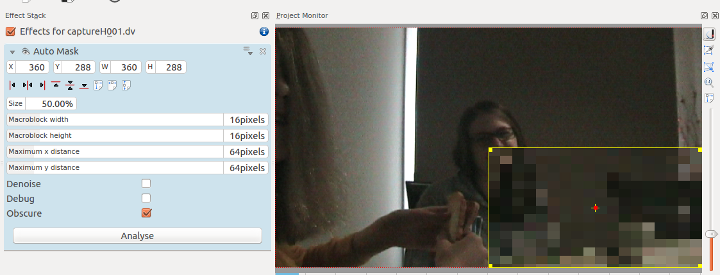 I don't see "vectors" |
|
Moderator 
|
I am thinking you are trying the Motion Tracking process described at https://userbase.kde.org/Kdenlive/Manua ... n_Tracking
And the red line you refer to is the motion tracking key frame data. Perhaps the doco does not make it clear enough - but the bit about motion tracking is only peripherally related to Auto Mask. You do not need to follow the steps under the motion tracking heading to get auto-tracked pixelised masking of faces. The bit about motion tracking is talking about how you can use the motion tracking data that Auto Mask generates as input into a transition that you can use to move a title around the screen tracking an object in the footage. If your objective is to obscure a face then don't do anything mentioned in the Motion Tracking section. Just follow the videos instructions. And if the automask does not track the face properly then you could try the obscure effect which you manually add keyframes to track the obscure rectangle around. However, I think there is a bug in this effect too - http://kdenlive.org/mantis/view.php?id=2956 such that (in my hands) you can not add keyframes to this effect anymore. It used to work but not for me now. But with respect to the automask effect and motion tracking... In playing with the automask effect again with ver 0.9.8 of kdenlive I think there is a bug in it - I have reported it as http://kdenlive.org/mantis/view.php?id=3349 . The bug is that it fails to import the key frames and I don't get the red line with motion tracking data into my transition But if you have got the motion tracking data onto your transition then moving the location of the vectors should change the motion of your transition. But if you only move one data point then it will not have a noticible effect because this will only change the position for one frame (1/24th of a second). The next frame will have your transition back to near the same point as the one before the one you moved. This page https://userbase.kde.org/Kdenlive/Manua ... _keyframes has some doco on how to use keyframes. This doco is for rotoscoping but the general principle applies. If you do not like the fact that the motion tracking process as described adds a keyframe for every frame you could just manually add keyframes for motion tracking. You add a key frame at a starting point and an ending point and kdenlive interpolates the motion in between the two key frames. BTW if you do not like the documentation that the communitiy has written for Kdenlive you can always ask us to refund the money you have paid for it. 
|
|
Registered Member 
|
now that makes a lot more sense. I haven't seen that video. and if there are bugs then well there you go. I'll play with those tips and see how it goes.
thank you very much for your time and effort in this. CQ |
Page 1 of 1 (8 posts)
Bookmarks
Who is online
Registered users: Bing [Bot], Google [Bot], q.ignora, watchstar





