Transform & Edge crop don't resize rendered video
Page 1 of 1 (11 posts)
Tags:
None
|
Registered Member 
|
Kdenlive Version 22.08.0
I've got a video which I want to resize to less than 50% and crop it. The filters apply but the resulting video is the same width and height as the original one, with the exception of having the content in the middle with black bars. How could I fix this? It just doesn't make sense. The orange boxes are to cover the video content and name. 
|
|
Registered Member 
|
I didn't understand
 But, Use the Crop, Scale and Tilt effect, it works better than Edge Crop also switch the position, Crop first Transform after cropping.
You shouldn't have any black bars in the back, the monitor background is black, if you add a color clip in the track bellow you will see no more black. cheers 
|
|
Registered Member 
|
I want to REMOVE the black bars, what I want to do is resize at 50% then edge crop all around. The problem is the rendered video has the same resolution as the original video, only the "cropped" parts are replaced by black bar but the video itself it not less resolution.
I think this is a bug. Crop does not cut the borders of the video, just replaces them by black pixels  The same with Edge crop. The same with Edge crop.i think it's pretty clear what I want to do. The actual result is this: Source video: 2280x1800 Rendered video: 2280x1800 with black bars all around and smaller image since was transformed scaled down at 40%. It's the first time ever in a video editor that cropping does not change the video resolution. Even ffmpeg does it: https://www.ffmpeg.org/ffmpeg-filters.html#crop i want the rendered video less resolution, less dimensions, less height and width, according to what was cropped, not replace by overlapping content. |
|
Registered Member 
|
Ok, Understood! I think you just want a smaller video and not a cropped one... When you use a Crop Effect it will crop the video content, if you want to ReScale your Project, it has to be done during the render process: 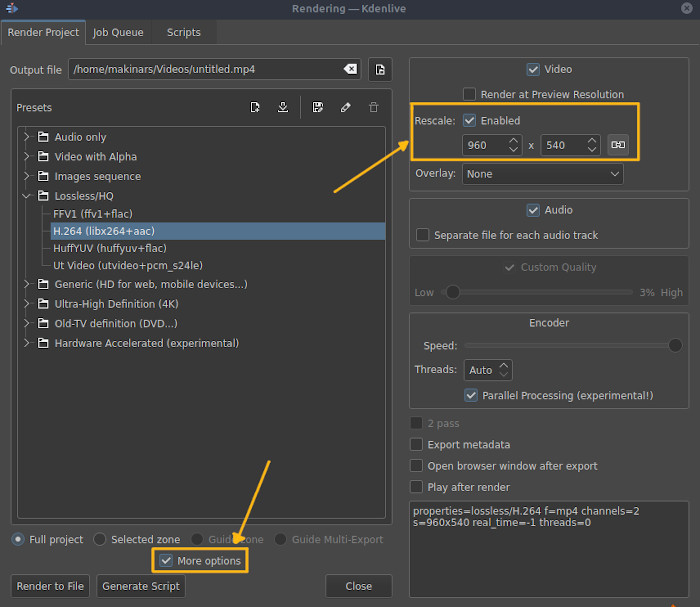
It's definitely not a bug! The crop is used to remove unwanted parts of your video or show whats in the background, again, you have no black bars... Load two videos (Track 1 and Track 2) add a crop to Track 2 and you will understand what the Crop Effect is for. If yo create a 2k project it make no sense an effect change the size of the project, but during the render process or in your project settings, you can do it.
Probably every video editors has an option to change the dimensions of the project, but generally it's the render and not the effect that makes this change. Kdenlive do the same, you are just searching in the wrong place.
Of course it does... It's the best video engine ever in my opinion.
You have your answer up there! And no matter what effects you use to resize your clip, the final size will be relative to the size of your project unless you enable the Rescale Box at the render window. 
|
|
Registered Member 
|
Cropping means removing the content you want to crop, not replacing it with black bars. See how Final Cut Pro does it:
The effect that Kdenlive does when applying crop is really trim. |
|
Registered Member 
|
Yeah I see... It does exactly the same of kdenlive  but here the black bars have some opacity but here the black bars have some opacity  The only difference is, Final Cut crop and rescale in the same effect but the project still 1080p, it means: Source video: 1920x1080 Rendered video: 1920x1080 with ( NO ) black bars all around... as you said: 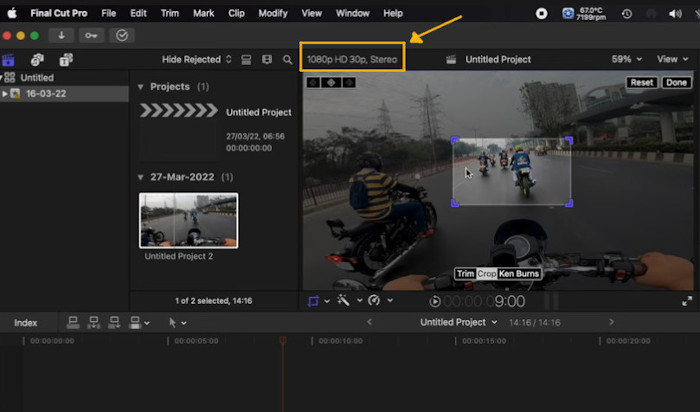 After crop your content use the Zoom Effect or Transform effect and you have the same. See how adobe premier crop https://www.youtube.com/watch?v=kmul0jUfIXs, is exactly the same and probably all the others video editors. |
|
Registered Member 
|
Yeah if you see at 2:38 when he uses the Crop effect on Photoshop it really changes the resolution accordingly, so the cropped picture changed from 76x50.667 inches to 61.333x37.444 inches, which is what really crop means. Ffmpeg does also that and it's a video editor, not picture video editor.
https://youtu.be/kmul0jUfIXs?t=158 So I removed all effects and did the following: 1. Apply filter "Position and zoom" and select inside Size 200% 2. Render... then Rescale (enabled) and change output resolution to half (keep aspect ratio) so out video is 1144x540 (original is 2288x1080) Now, how can I do to crop in width, so say for example output change from 1144x540 to 900x540 but without stretching the image in one axis? This is what I am looking for. |
|
Registered Member 
|
Are you really comparing a video editor with an image editor? 
This one is easy, create a project with 900x540 and put your footage in it.  That's why the software asks for the resolution as soon as you create a new project, if you need a final file of 900x540, create a project with that resolution. Knowing the output resolution of your project is the minimum you have to know before start a new project. But you don't even need kdenlive anymore, you already have three options up there: Photoshop, Final cut and FFmpeg 
|
|
Registered Member 
|
I thought you could just "resize" videos on the fly. So what I have to do is save a frame of the video, take it to some image editor and get the final resolution as I like it. Then create a new custom profile in Kdenlive and just zoom and pan the input video that the rendered one will just have those dimensions.
Since effects and filters don't work the same in video editors than image editors (crop), I guess it's the same for rotate. So if I have a 1920x1080 video and I rotate 90°, it will keep 1920x1080 dimensions instead of what you would expect 1080x1920... It's so confusing that they use the same naming scheme yet behave differently. Imaging that everything were different like the examples, so converting from color to grayscale worked different in video than image editors, it would drive you crazy. Anyway now I have problems with resolution: Video Buffer dimensions does not respect project resolution |
|
Registered Member 
|
But you can  That's the point, you are not trying to resize the video, you are trying to resize the project. The video(footage) inside your project works the same as an image inside of the image editor, but the project structure does not work as the same as an image editor project.
If you are trying to create a custom project so yes, if your desire output has the same aspect ratio of the project then you can use rescale during the render time.
The crop works the same, the project structure doe's not:  When you crop inside an image editor it affects everything because it's made to work like that. When you crop inside a video editor you do the same job but it affects only the image(footage), the project keeps intact.
Yes sir! It will keep 1920x1080 because you are rotating the image(footage) and not the project. In the image editor if you crop the image(canvas) you crop the layer also, but if you crop the layer the canvas still the same size. In the video editor you cannot crop the project(canvas), that's why we set all the parameters when start a job and all image manipulation will affect only the image(footage). If you rotate, resize, crop, move, etc, you are doing this only to the image(footage), your project will never change it's size. 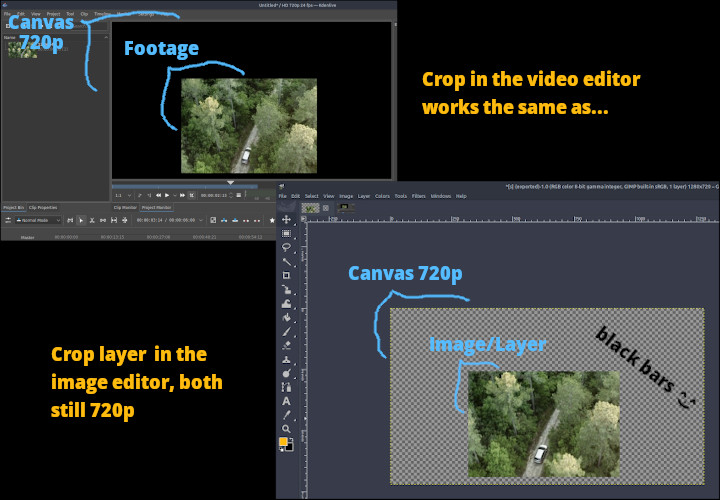
I agree with you but this happens with many software, each software has its own way of operating. But it's not hard to learn about how the tool works, that's our task... Work with the footage in the video editor is the same as work with the layer in the image editor. 
In this case Color to Grayscale is a color manipulation so works the same to whatever software you use. You are not trying to change the project here, you are just changing the appearance of the image. Long post, maybe contains error, sorry 
|
|
Registered Member 
|
Now I get it. I was looking for a whole project crop, The rescale at render time is very useful, I wish there was also a crop thing for the whole project:  That could be applied before or after the rescale. However you could not preview the result like you can in the viewfinder like you can in the timeline 
Very good explanation 
|
Page 1 of 1 (11 posts)
Bookmarks
Who is online
Registered users: Bing [Bot], Evergrowing, Google [Bot]





