Set position in preview and alignment -- not working
Page 1 of 1 (6 posts)
Tags:
None
|
Registered Member 
|
Hello
I want 1) to align an image to the right. I click the button on the "position and zoom" or "transform" effect, but the image is only shifted towards the right/left, but doesn't hit the edge of the video. This happens with several different images. 2) to move the image or video by hand (not entering the x/y-values) in the preview window, but there is no frame to move/resize, neither under "position and zoom" nor under "transform". But I thought I have seen this working; havent been using kdenlive very long though. Any ideas on this? Kind regards |
|
Registered Member 
|
Re 1) A screenshot would help. Also, are the image and the project resolution aligned?
Re 2) Switch Edit Mode on by clicking on the icon to the immediate right of the fast-forward button of the Project Monitor Hope this helps ...
This forum will soon be archived and you won't be able to interact with it anymore. Please use KDE Discuss instead.
|
|
Registered Member 
|
I cannot upload a screenshot. No, the image size is not the same as the video's/project's.
2) aaaaaaaaaaaaaaaaah!! What is this button??? That did the trick. Can you explain what it does please? |
|
Registered Member 
|
Well, the align buttons work with the true edges of an image/clip. If there are transparent borders Kdenlive (or better MLT that does the rendering) doesn't know about them. But you can use the X and Y values in the Transform effect to nudge the image further if needed.
The button Edit Mode does what it says: it enables editing of the clip in the Project Monitor, i.e. grabbing and moving the clip around or using the corner handles to change the size. If it's off you can edit the clip only using the effect panel and the parameters there. I have it switched off most of the time as it gets in the way of the clips in the Project Monitor. I only switch it on for Rotoscoping.
This forum will soon be archived and you won't be able to interact with it anymore. Please use KDE Discuss instead.
|
|
Registered Member 
|
The alignment knobs. If you stand on them without clicking the show what they do.
Or just try to find out what's happening per knob  In the middel of the video shot a (red?) square with + in it turnes up when position&zoom is on it. You can simply drag that + to position your video. And you can simply set the numbers for x and y (also using minus sign). You see these change if you drag the +. Here i simply dragged the yellow circled + to get another align as you can see. You could also change the green circled edge squares for sizing. First is basic non-altered. Second is position dragged. 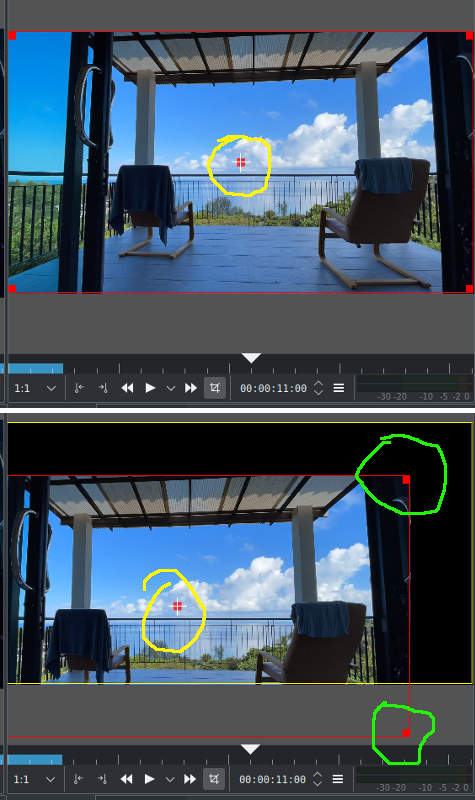
|
|
Registered Member 
|
I dont understand what you're saying about transparent borders. The image/video I'm trying to align doesnt have any. Since I couldnt upload in this forum, I uploaded the screenshot here |
Page 1 of 1 (6 posts)
Bookmarks
Who is online
Registered users: Bing [Bot], Google [Bot], Yahoo [Bot]





