Wayland scaling?
Tags:
None
|
Registered Member 
|
I've been trying out plasma wayland and I can't see what advantage the global monitor scaling option has compared to just setting a lower resolution. If I set it to 100% all text and icons are clear and crisp on a 4k monitor, just way too small, if I increase the scaling it just does what it says, 'scales' it up, everything is then blurred, I get pretty much the same results by setting the resolution to 1920x1080. I expected it would scale the fonts and icons correctly in order to have everything bigger but use the resolution to make then clear, this isn't happening on my computer. If I use plasma under x11 and use xrandr to set the scaling everything can be made larger and still clear and crisp.
Am I missing something in order to get the best display under wayland? |
|
Registered Member 
|
Things on Wayland are blurry when scaled if they are not Wayland-native and are instead using XWayland, because XWayland currently lacks support for high DPI scaling. So it dumbly upscales the windows, making them look blurry. There are various attempts to solve this in the future. See https://gitlab.freedesktop.org/xorg/xse ... quests/111 and https://gitlab.freedesktop.org/xorg/xse ... quests/432
If you are using an openSUSE_based distro, this will happen for every app due to https://bugzilla.opensuse.org/show_bug.cgi?id=1185740. Otherwise, it is a bug caused by a combination of the app not being Wayland-native and XWayland not supporting HiDPI yet. |
|
Registered Member 
|
This issue is what stops me from using wayland, and the original pull request that would adress this is now two years old. Pretty sad.
|
|
Registered Member 
|
It gets bad especially when you play games on your computer. I cannot even consider switching to KDE now on that machine, because X11 doesn't work at all with my 4k TV (it does actually, but up to 50Hz and it's 60Hz display) and though it's only RX 570, some older games do work pretty well on native resolution or on something in between like 2k making it much more enjoyable than upscaling everything up from 1080p so Plasma on Wayland doesn't make any sense too (unless I change the screen scale every time I want to make some frags - and Plasma on its state on Wayland doesn't seem to like switching it being crashy and glitchy). I stick to Gnome, which I don't like, but at least here, even if I scale the screen to 200%, XWayland does not scale anything. While not ideal, at least it let's me to play on higher resolutions than 1080p and most X apps that I use either set scaling automatically when launching on the big screen (Steam, Discord), or i can set the scale on a toolkit level using env vars. It's stable too, so that's the only way for me to make that Linux machine usable with 4K screen. I'll just wait for better times

|
|
Registered Member 
|
I'm running the amdgpu drivers with an RX580 under Arch.
With any scaling, everything on screen is blurred, at 100% it's fine just unreadably small. This is not related to the application, the system dock, menus, the settings app it's all blurred. Doesn't matter if it's 150%, 175% or 200%, still blurred. Now that the 5.22 release is out there is the option to scale each monitor differently, but it doesn't change that anything other than 100% looks blurred. I'm just using kde under X, using xrandr and changing the default dpi seems to keep everything crisp and sharp while being a reasonable size, even when the 4k screen is set to 175% scaling. Under wayland everything is blurred unless 100% scaling is used, so not really usable. |
|
Registered Member 
|
The situation is really frustrating. While Wayland may be the better technical platform, the result for the end-user is not as good as with current X11 based setups. I would really like to switch to Wayland, because I understand that this may be the way forward. But as long as this means staring at blurry application all day long, this isn't an option for me.
|
|
Registered Member 
|
How does Gnome Wayland then get around XWayland scaling? 200% scaling works well in Gnome 3.38 with all X11 apps I tried so far perfectly sharp and rendered at 2x the resolution (JetBrains IDEs, Electron apps, Blender...)
|
|
Registered Member 
|
I think I experience something similar as the original thread opener.
First of all, I am positive surprised by the status of KWin Wayland support. I have a nightmarish configuration: a Lenovo Thinkpad P50 with 4k screen (i.e., 3840 x 2160) and hybrid GPU setup (Intel iGPU and dedicated Nvidia GPU), the outputs of the laptop are hard-wired to the Nvidia GPU. I am running 2 x 4k external screens (27") via a thunderbolt 3 docking station. So I am very happy to say that it works well!t However, I made one observation, which I am not sure if it is as intended: For all of my screens I need to adjust the scaling: for the externals screens, I use 150% scaling, and for the laptop 200%. While it works in the sense that everything is magnified and becomes readable it seems to me that it this is just some sort of screen resolution change. Indeed, KScreen indicates that the resolution of the external screens is 2560 x 1440 and for the laptop screen 1920 x 1080. This means if I look at a picture of size roughly 4k size at 100 % zoom rate, it shows only a fraction of the picture. Moreover, the fonts are mildly blurred (i.e., I think they are as sharp, as if my native resolution would be 2560 x 1440. XWayland apps are, of course, much more affected for the reasons indicated by ngraham and I am not talking about these here!). My expected behavior would be: the fonts should be enlarged, but the actually resolution should be a 4k resolution. Thus if I a look at a 4k picture at 100% zoom rate, it should be entirely visible (modulo space for the taskbar etc, if I am not in a full screen mode). The fonts should thus be sharper than on a native 2560 x 1440 resolution. In fact, in the X11 setup, I simply enforce a DPI of 144. This is same as a 150% scaling, but the native 4k resolution remains. For the laptop screen I have, in addition, to reduce the screen resolution a bit. While I have to sacrifice a few pixels at the laptop screen, my work horse screens maintain the 4k resolution and fonts are sharp. It seems to me that enforcing 144 DPI is not an option in Wayland (i.e., nothing happens if I change the DPI) |
|
Registered Member 
|
I'm running KDE Plasma on Fedora 34. I found that Wayland doesn't render all pages the same as X.11. Some pages are too wide for the screen. I switched back to X.11 because the constant adjusting was annoying.
2021 HP Envy Fedora 34 KDE Plasma 5.22 Kernel 5.13.5 |
|
Registered Member 
|
I'm facing a similar situation. Running Manjaro KDE on my Lenovo X1 Tablet 3rd Gen. It has a 3K (3000x2000 rez 4:3 aspect ratio) touch screen, and I occasionally dock it to a USB-C dock connected to a 2K (2560x1440) external display. The whole global scaling thing on KDE X11 drives me nuts. I agree, it seems as if the global scaling is just messing with the effective resolution as opposed to scaling the user interface\applications to make them readable. I noticed that the Cinnamon DE handles this much more effectively, but I just cannot bring myself to leave my beloved KDE. Wayland does seem like the future, but until all the apps I use are re-written for Wayland, I'm stuck with X11.
|
|
Registered Member 
|
I should clarify: If I simply reduce the resolution of my screen to 2560 x 1440 (i.e., not using the fractional scaling feature), then the fonts and everything are much more blurred (this is also true under X11). So KWin/Wayland does something smarter than merely a decrease of screen resolution. I had a chance to test the behavior under Windows: If I change the scaling to 150%, everything is increased, however, the native resolution appears to be maintained (the picture fits nicely the screen on 100% zoom level in Paint). This I would consider the expected behavior. (Interestingly, there are Windows quirks, too: if I keep an app open while playing around with the scaling, then the app becomes blurred on that screen. A restart of the app and everything looks fine. I would consider this as minor as normally one only rarely changes the scaling of a screen).
I meant to say that the magnifying effect of the fonts is comparable in terms of size to the 150% scaling ("same" is a bit misleading). |
|
Registered Member 
|
I try kde wayland occasionally to see if anything has been improved with regard to desktop scaling, unfortunately nothing seems to have changed the last year or so. Under x11 scaling looks much better than under wayland, fonts appear to be scaled like bitmaps rather than using the native resolution, x11 seems to scale fonts better. Here is an example, the dpi are slightly different but it shows the issue when trying to use kde with desktop scaling under wayland.
Wayland 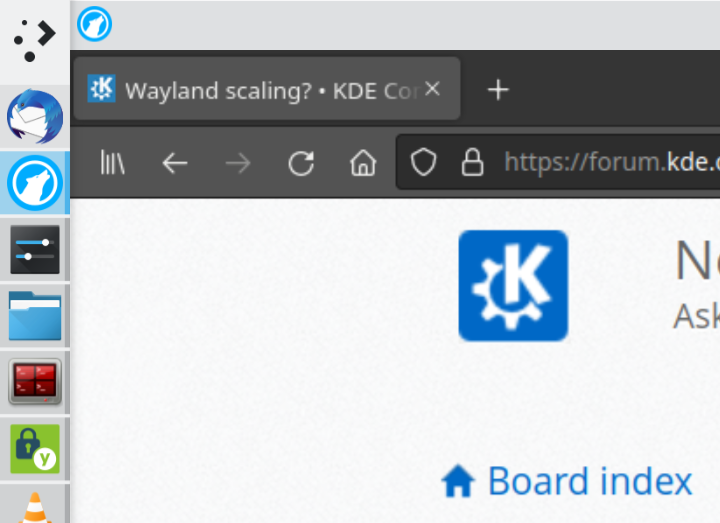 X11 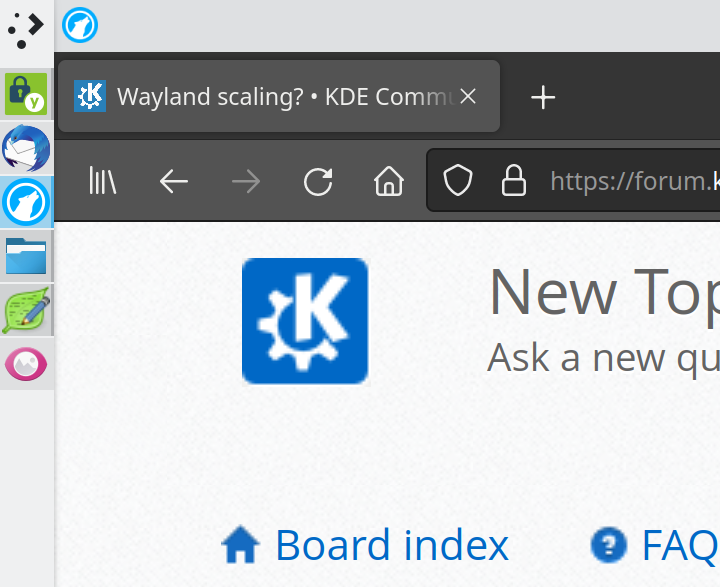
|

|
I have a similar situation as you. my laptop is 1080p but it is 14inch so text is too small. If this issue needs to be fixed then X and wayland both need to fix it from root and choose some standard for it. right now X only seems my dpi as 96dpi and because if computers UI (font and icons and dimensions) are not physical based but 'dot' based, the screen is too small. when I set the dpi to 154 (or as you 144) then I am telling x to zoom, but it shouldn't be that way. X should get or calculate the correct dpi first. that is the foundation of screen size. but linux as a whole just assumes that dpi is 96. I have seem some nvidia card that report and use the correct dpi of screen but if kde or gnome developer uses that but then my hardware just reported 96dpi, then when I set dpi at 144, linux thinks I am telling it to zoom, not that dpi is wrong. basically dpi change in linux is a UI change and not for fixing the wrong dpi. even setting dpi in xorg config files in boot still give the same result in kde. my experience with scaling in linux (I don't use windows) is that in both kde and wayland if I use scaling then the first and most important issue is that instead of desktop and apps becoming HiDpi aware, the screen just gets a lower resolution, as some other users have reported at this very post. but this is only wayland. I have reported it https://bugs.kde.org/show_bug.cgi?id=452261 but it seems that the answer that I got was more confusing. someone said that it is the intended behavior (the resolution lowering with global zoom) but he seemed to imply that was in xwayland. but I meant wayland and kde desktop and wayland apps not xwayland. though I don't have a way to test the dpi and resolution that the desktop is actually using when running pure wayland with a command or something like that. my suggestion is that instead of font dpi global zoom in X right now because in X you can use global scaling instead of wayland and this way firefox tabs bar and many other things get zoomed and also your resolution doesn't change. if you use just font dpi then firefox tab bar is still small and cant be changed with zoom in firefox. whatever any developer does, doesn't matter if zooming causes resolution change because that degrades the physical picture shown as most of the time it cant map one to one pixels (like mapping 1080 to 720p or even reverse is impossible) and at the end of process it is the physical screen with its original dpi and resolution that has to show the picture. |

|
if that is firefox you are using, that is because firefox by default uses xwayland on wayland and not the native wayland. changing a setting in firefox usually fixes that. the main issue is that in wayland when I open a picture with a wayland image viewer then that app seems lower resolution when I use global scale. this happens with gnome too. |
|
Registered Member 
|
Just a response to this thread, I have partially resolved the blurred issue with Firefox and Thunderbird by setting the environment variable MOZ_ENABLE_WAYLAND=1 in ~/.config/environment.d/envvars.conf
There are still a couple of issues with certain other applications, but it seems most of these issues are with the applications themselves rather than kde/plasma. |
Bookmarks
Who is online
Registered users: bartoloni, Bing [Bot], Google [Bot], Yahoo [Bot]






