Plasma FAQ - Answers to common Plasma questions
Tags:
None
|
Registered Member 
|
Hi, I'm a bit new to Linux overall, and KDE in particular... I wanted to as a question about the size of system tray on the default panel...
Can anyone give me a hint about what kind of manual I haven't read to fix the following  ? ?   (The huge amount of space between the Amarok icon on the right and KNotify on the left is not used.) Pretty similar to the folowng question at the ubuntuforums.org |
|
Manager 
|
you have more panel then you do objects to fill it
you could set your panel to have a max and min width using the panel's cashew (on the right of the panel), left click it and adjust the sliders. This should dynamically adjust the panel width |
|
Registered Member 
|
Thanks for the reply. I totally understand that I can change the width of the defult panel like
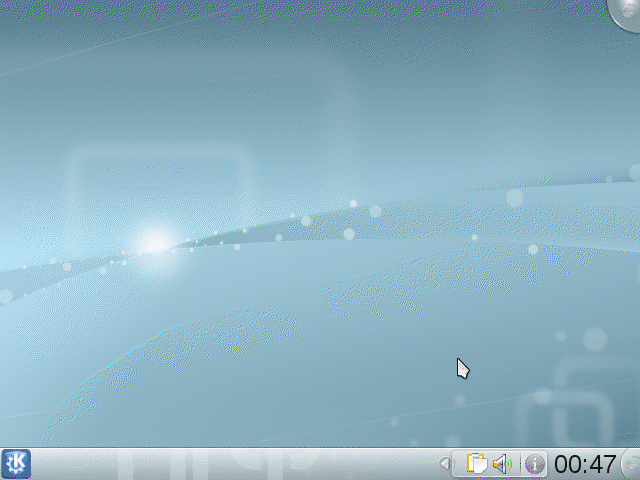 The problem is once I add the System Tray Widget, I CAN'T change manually its width. I guess it has to do with visibility of the items in the Sys Tray settings( btw. haven't found the way to directly acces them. i.e. ~/.kde/share/config/) So what I would love to do, istead of adding another panel on my desktop, and putting the Sys Tray there. I would like to be able to adjust the width of the Sys Tray on the panel. Or should that be considered as "feature request" and be redirected to the Widget Development team? |
|
Manager 
|
are you trying to have the system tray fill up a large portion of your unused panel? that can't be done and wouldn't make sense (at least to me) because then you'd have large gaps between the tray's icons
there are 2 things that can be done to affect the width of the system tray 1) you can designate certain items to be hidden in settings and 2) you can increase the panel width which will change from single to multiple rows - both of these will reduce the area taken by the system tray all settings for panels are in plasma*rc files but I think the size of the tray is dynamic and it adjusts to show what it holds |
|
Registered Member 
|
Are you aware that system tray size can change when some applications are closed to tray if they have such useful option - like for example Amarok - and they just sits in tray until you close them permanently. So, it is not the best idea to set its width permanently.
Edit: There is in panel settings (after right click - unlock panel settings) option add space. Place it on the left to KNotify and see. I admit that on your screenshot this looks weird, as if something was wrong with configuration. Try removing this panel and create a new one. Definitely it would be nice to have something like a separator that would fix position of widgets as it is possible in gnome 2 or xfce. |
|
Registered Member 
|
Hi, once again.
No, my goal is to have a system tray of fixed width on the right side of the panel. Icons for everything that I don't use that often should be just accesible in the drop-down list from the Sys Tray. As I have wrote previously:
So your sugeestion :
Seems to explain the problem and give the solution. I have mistakingly thought that Setting "Auto" should hide inactive apps. Now once again I have checked the list of entries in the Sys Tray, and was amazed by the number of entries that don't make much sence, like: ":1.167/org/kde/statusnotifieritem/10", ":1.2/org/kde/statusnotifieritem/9", etc. Here is the screen-shot:  So seems like now I just need to find why such items are added to the tray, and delete them. Thanks for all of the replies! P.S. I have found the thread about the same problem So I would like to ask moderators to move my messages and replies to them from this thread to the one mentioned above. P.P.S. Temporary solution to remove the extra notifier entries in the sys tray, go to the : SystemSettings->Application & System Notifications->Other notifications and select "Popup notifications only" under the "Notification Type" |
|
Administrator 
|
Entries such as ":1.2/org/kde/statusnotifieritem/9" should not be present.
If you logout and back in again, do these entries disappear?
KDE Sysadmin
[img]content/bcooksley_sig.png[/img] |
|
Registered Member 
|
They do not dissappear neither after logout nor after rebooting system. But I have removed those entries as decribed above. Before they were just added after Plasma crashes. 
|
|
Administrator 
|
Please file a bug report at bugs.kde.org regarding this as entries of this nature should not appear in the System Tray.
KDE Sysadmin
[img]content/bcooksley_sig.png[/img] |
|
Registered Member 
|
hi,
i have just moved to kubuntu kde plasma from ubuntu. i am trying to figure out how to add and navigate between virtual desktops. my first install of kubuntu 12.10 earlier this week had to be redone because i have not found out to do these simple activities (add desktops and navigate among them). this is my very first post here and i don't mean to come off straight away with vituperation but it seems to me that multiple desktops have been specified in plasma implementation but they have not yet been deployed. to illustrate this i will remark that there is a known bug concerning "Page one" (on the left in the tool box of my Plasma Netbook) and that if one clicks on it stuff will hang. after working with my initial install earlier this week it seemed to me that this "Page one" is actually the '0' desktop for the list of desktops and it has not been initialized. if one adds a Page 2 then they can click on that and navigate to "Page 2". but because it is actually Page 1 (not Page one) the other stuff that one would normal do with a personal operational practice that included multiple desktops does not work. please advise on this frustrating situation. |
|
Administrator 
|
You probably need to add the "Pager" widget to your panel, which should include configuration for the number of virtual desktops on your system. More exact configuration for virtual desktops should be accessible via System Settings.
KDE Sysadmin
[img]content/bcooksley_sig.png[/img] |
|
Registered Member 
|
hi,
a process called pager is already running on my system...
indeed i can view "Pager" and a "Virtual Desktops" apps when i type "pager" into the Search and launch text box. i am concerned that my system will become unstable if i try to use them. the last time i tried to use these apps they crashed. shortly there after i had to re-install my system. can you point me to some docs that explain how they are to be used? thank you for your help. |
|
Administrator 
|
The "pager" application has little to do with the Pager applet I was referring to.
Please make sure you are referencing the proper "Add Applet" location (which should be accessible by right clicking the panel > Panel Options > Add Widgets) as the items you are referring to sound like something else different. Once you locate the widget you want to add, it should just be a case of dragging the widget in question to the appropriate space in the panel. A location should open up for you when you hover over the panel.
KDE Sysadmin
[img]content/bcooksley_sig.png[/img] |
|
Registered Member 
|
thank you bcooksley,
 that has answered my fundamental question. one must add the Pager widget to add and navigate among pages. may i ask what the area in the toolbox labeled "Page one" is suppose to do? i right clicked on it a few minutes ago and it sure enough hung my system. Is there a way i can remove it (until it is works properly)? thank you again sir. |
|
Administrator 
|
Unfortunately I am not too familiar with the Search and Launch layout. Can you please provide a screenshot of this?
There should be no reason why clicking elements of the Plasma interface causes your system to hang. How extensive is the hang? Does the mouse cursor still move / Caps lock light respond? Does KRunner show when pressing Alt + F2, or does KWin display the appropriate window selector when Alt + Tab is invoked?
KDE Sysadmin
[img]content/bcooksley_sig.png[/img] |
Bookmarks
Who is online
Registered users: Bing [Bot], Google [Bot], kesang, Yahoo [Bot]








