widgets inside dashboard (one dash to rule them all)
Page 1 of 1 (2 posts)
Tags:
None
|
Registered Member 
|
1. to make dashboard into a sort of modal window when pressed the meta key
2. which is customisable via a flexible/responsive grid system 3. into which you can not only place search box/favorites box/leave box/... but also widgets, like clocks, system monitoring, calendar, whatever. The reasoning behind this, is to keep the desktop clean and offer a user experience that is more geared towards full screen workflows. By removing the taskbar/panel and remove its functionality into the dashboard, we encourage a much faster UX: the fasted way to work on a computer is mouse + keyboard. The meta button triggers all the master commands in on place: sound, networking, clock, calendar, application launch, and whatever else you please (depends on how you like to custromize it) In combination with virtual desktops and presenting windows this is a very fast, intuitive way of working. Not unlike a windows 10 UX but with a dashboard that is much more customisable and without a taskbar/panel so that you can use a clean, full screen. I made a little video to give you a sense of the experience (ignore the widgets on the desktop): https://www.youtube.com/watch?v=ZvFYQYPFX2o EDIT: if there's a developer who would be interested in coding this I am willing to help with the design/lay-out/UX process. I could mock up some visualizations of what a responsive grid system could be like. I do understand however, that placing widgets within this grid system could pose to be a nightmare due to their individual sizing parameters. I'm thinking about how this could be implemented with the current widget framework. One idea is to use icons (fixed size) that prompt the full widget when clicked. And perhaps offer some standardized widgets like a clock, a sound bar, system monitoring, ... that use a fixed size so that it fits neatly into the grid? EDIT 2: The grids are flexible but can be locked. Tabs are also customisable but there are two standard tabs, below you can see the ideas, and other tabs can be created with custom grids. There are two types of grids: - standard grids: a grid designed for apps, a grid designed for file management (perhaps import the user's preferred file manager) - widget grids - custom grids: acts like a mini desktop, you can place files here etc. Upon creation it creates a new home directory a cool feature to scroll through quickly through tabs would be to use screen edges. Mouse left/right screen edge. When toggle off dashboard and then toggle on again, it remembers the tab you were in. Only the APP tab resets, the file manager remembers everything. Imagine browsing the web in full screen while looking at examples of code online and just toggle META and your file manager pops up with a cmd prompt. Enter commands and toggle META off and continue browsing in full screen. And by the ability to create your own tabs you can customise them to serve specific tasks. Perhaps a functionality could be to drag any kind of program window into a tab and it is automatically saved, so it's still the same when you reboot. The possibilities are extensive. That's why it could be called The One Dash. It's basically like a highly customisable virtual master desktop. A command center from which you can do anything. And all you need to do is press the META button. One. Single. Button. 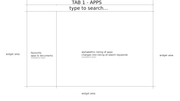 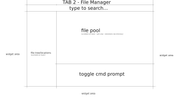 EDIT 3: I think, essentially, the big improvement here, is that one hand remains on the keyboard while the other remains on the mouse when navigating. Only for typing or actually switching desktops do you need your second hand. So you have, essentially, the power of mouse and keyboard navigation combined. And to switch desktop, 2 options: 1. meta + scrl_up/dn 2. meta + ² (key above tab key) to see the desktop grid |
|
Registered Member 
|
I don't think it gives you all of this, but the tiled menu widget - https://store.kde.org/p/1160672 - lets you place application launchers in a grid.
|
Page 1 of 1 (2 posts)
Bookmarks
Who is online
Registered users: Bing [Bot], blue_bullet, Google [Bot], Yahoo [Bot]





