File Already Exists Dialog Box Overhaul
Page 1 of 1 (11 posts)
|
Registered Member 
|
In the "File Already Exists" dialog in Dolphin, there are currently 6 options, "Rename", "Skip", "Auto Skip", "Overwrite", "Overwrite All", and "Cancel". There is also a button to "Suggest New Name", which will automatically generate a new name by adding a number on to the end.. After clicking this you then have to click the "Rename" button for anything to actually happen. This is a problem in and of itself since "Suggest New Name" and "Rename" buttons are at opposite ends of the fairly large dialog box, requiring moving the mouse a long way to click both. Having the buttons close together would seem logical, since "Suggest New Name" requires that you click on "Rename" for it to do anything.
But even without this issue, there is no way to automatically generate new names for all the files you are moving. So if you are moving, say, 100 files from one folder to another folder with the same file names, you have to click 200 buttons, moving back and forth across as much as half the width of your screen for each button click. This is a serious problem with, for instance, a program that generates files with the same names automatically in a new folder every time it is run. If you want to consolidate the files there is no way to easily just drag them over and then have it automatically add an incremental number to the end of every conflicting filename. It makes moving large numbers of files around extremely difficult. There is already an option to automatically skip all conflicting files, and an option to automatically overwrite all conflicting files, but no way to avoid the conflict entirely by renaming them all automatically. It shouldn't be an issue with the rename leading to conflicts, if there is already a file with, say, _1 added to the end the "Suggest New Name" button will just add _2 to the end of the conflicting file. So the rename system must be set up to automatically check if it is causing a new conflict. I know this is getting to be a lot of options for one dialog, but at least for me this is a very common problem and it makes it extremely tedious to do any sort of large movement of files between folders. Perhaps a general improvement of the dialog box would be in order. For instance an "apply to all" check box would allow you to have just "Suggest" "Rename" "Skip" and "Overwrite" buttons. If you want it to apply any of these options to all files, you check the box. I also cannot think of a use case where someone would want to click "Suggest New Name" more than once, nor is it possible to click the "Rename" button without the name first being changed in same way, so perhaps combining the "Suggest New Name" and "Rename" buttons would work. You start out with a "Suggest New Name" button. If someone presses that button, it adds the counter to the name in the dialog box and turns into a "Rename" button, which can then be clicked to apply the change. If someone types their own name in the text box it also changes to "Rename", allowing you to apply that change. If someone deletes the changes they made to the filename (or hits Ctrl-z to undo) it goes back to "Suggest New Name". If someone checks the "Apply to All" check box it also changes to "Rename" (since "apply to all" implies that a new name will be automatically generated). Clicking "Apply to All" should also gray out the filename edit text box, to prevent people from editing that name and then being surprised by it not doing anything. Having the buttons change when the "Apply to all" check box is clicked may also be worthwhile, although I do not know if this violates standards or rules of interface design. If it is an acceptable way to do things, check the box will change the text in the "Overwrite" button to "Overwrite All", the text in the "Skip" button to "Skip All", and the text in the "Suggest New Name/Rename" button to "Auto Rename All". With this setup you would have four buttons, "Cancel", "Skip", "Overwrite", and "Suggest New Name/Rename", plus one check box "Apply to all". This is considerably less complicated than the existing 7 buttons without a major increase in complexity or any increase in difficulty for the user. As for locations, I would put the "Suggest New Name/Rename" button where the "Suggest New Name" button currently is, and the rest at the bottom. This is what you would see when the "file already exists" dialog box first opens: 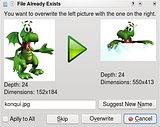 Clicking the "skip" button would skip this file. Clicking the "overwrite" button would overwrite the existing file. Clicking "Suggest New Name" and the "Apply to All" check box have more significant effects and will appear in the second and third mockups (respectively). If there is only one file being copied then the "Apply to All" checkbox and "Skip" button should be either grayed out or absent entirely, since neither has any meaning when only working with one file. This is how the dialog box would look after either typing in a new name: 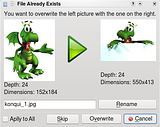 Either way, since suggesting a new name is no longer relevant that button has become a "Rename" button. Putting the name back as it was originally would make the button revert to "Suggest New Name". This is what would happen if you checked the "Apply to All" checkbox: 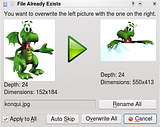 First, the "Overwrite" button changes to "Overwrite All", to make it clear that this task will apply to all subsequent files. Similarly "Skip" is replaced with "Skip All". The file name dialog box is grayed out since changing the file name manually is no longer a reasonable thing to do (since it would only apply to the current file). The "Suggest New Name" button then becomes "Rename All". Since suggesting a new name is required for a batch renaming, having the "Suggest New Name" button would be redundant. Another thing to notice is that none of the shortcuts have changed. This is cross-posted from Bug 177121.
Last edited by TheBlackCat on Sun Mar 29, 2009 3:08 pm, edited 1 time in total.
Man is the lowest-cost, 150-pound, nonlinear, all-purpose computer system which can be mass-produced by unskilled labor.
-NASA in 1965 |
|
Registered Member 
|
some what implemented in windows 7
|
|
Registered Member 
|
some sort of optional regexp of custom renaming rules for renaming would be cool too
 Like to have number in a front, 1_fileName.ext or rename all files, no matter if it duplicates or not (e.g you would like to know form what session that files came from) |
|
Registered Member 
|
There is already advanced renaming, including regex renaming, in krename.
Man is the lowest-cost, 150-pound, nonlinear, all-purpose computer system which can be mass-produced by unskilled labor.
-NASA in 1965 |
|
Registered Member 
|
The Arrow points wrong direction.
The Left should overwrite the right one. Now the arrow points to right (go to that direction) and still it asks "should left be overwritten by right one". |
|
Registered Member 
|
I agree with these proposals. Was going to comment that an "apply to all" checkbox be used instead of separate buttons, but after clicking to read more saw that you'd already thought of this too

|
|
Registered Member 
|
I've actually already implemented this. It will be in 4.5 (it was almost in 4.4, but it got held up in the review process). I am not sure the arrow is necessary, though. I am currently making the dialog more consistent and better-labeled, so we can see later.
Man is the lowest-cost, 150-pound, nonlinear, all-purpose computer system which can be mass-produced by unskilled labor.
-NASA in 1965 |
|
Registered Member 
|
The arrow is really much needed. Not just so big and green. Use the same arrow as the icon set has for Dolphin. Like a "go Next" from Oxygen and size of 32x32. http://simplest-image-hosting.net/i0-go-to-jpeg.jpeg Set always the new version to left and old one to right. (Most we read from left to right). And it easy that when we replace something, it goes forward the action and not backward. And is something done for the other files as well, not just images? http://simplest-image-hosting.net/i0-kd ... -png-0.png That is always disturbing me because I need to focus to read the text to understand which one is the new and which one is the old. The text idea there was that those who need to use text-to-speech, they can get the info there. But there is still lots of text what just clutter the whole UI. If we want to place the New -> Old way there. It is needed to be New file V Old file So we "drop" the other file over the other (overwriting). And when we add there a arrow, it makes it even more clear what is to replace what. There should be somewhere a text what says what gets overwrited. We could only use "source" and "target" text. Not "new" and "old". But those should even be kept away from the path of the file itself. But the point just is, the action move should be very clear (top to bottom with arrow). And the file information as well (no cluttered with text. Simple lines what overwrites what). |
|
Registered Member 
|
Forgot to add that I did not use there now the go-down icon and the text still says on another one "left with the right".
|
|
Administrator 
|
I thought the same thing as Fri13 at first, but now I also see it from a different perspective: -> meaning "change".
Old file -> New file (changes into) This is clearly an issue since it can easily be interpreted in two completely different ways. I'm not sure how to solve this with an arrow; thought about making the images overlapping, with the newer file above the older. I'm not sure if this would look good (cluttered?), and you wouldn't be able to see the whole "bottom" image.
Problem solved? Please click on "Accept this answer" below the post with the best answer to mark your topic as solved.
10 things you might want to do in KDE | Open menu with Super key | Mouse shortcuts |
|
Registered Member 
|
If it would be morphing/incremental copy, then the "changes to" would be correct way. But because the action itself is not adding something, but overwriting the file. The arrow thing still works well. In the first versions of KDE SC (4.0.x series) I tought about animation for that. But we do not use animations in the UI's in every place. Only some places to show the function itself, like de-attaching and attaching the sidepanels of Dolphin etc. But animation of moving the file (thumbnail in this case) over the other, could clutter even more. Even that would be as simple as left thumbnail covers the right one and the right one (old version) vanish like smoke or smoothly fades away. There are other ideas as well for such cases. Like you are asked "which one to keep?". And then user clicks the wanted file. But that is even more complicated because thumbnails do not show all the info what is needed and modification time etc can be irrelevant there. It is just better if we could use very simple visual info for what is overwriting what. And even better if we can use same way on everywhere else places. That is one thing what I have not liked. We have different UI for images and other files and we have lots of text to clutter the UI (might be needed for text-to-speech feature). |
Page 1 of 1 (11 posts)
Bookmarks
Who is online
Registered users: Bing [Bot], Google [Bot], kesang, Sogou [Bot], Yahoo [Bot]




.png)





